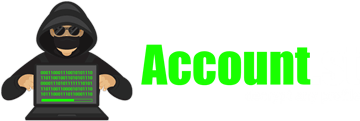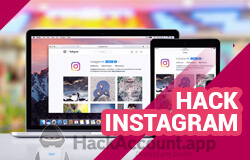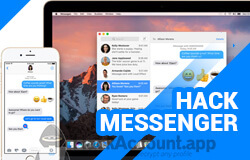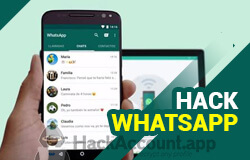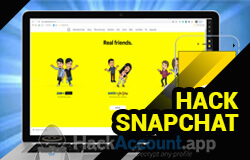How to recover my Messenger account
There are many ways you can lose your Messenger account. From forgetting your password and losing complete access to your Facebook account, to slightly more unusual situations, such as:
- Out of date recovery information.
- Hacking or unauthorized access.
- Deactivation or deletion of the Facebook account.
- Technical problems.
- Prolonged inactivity.
In any case, there are simple ways (which we will show you in the following paragraphs) to recover your Messenger account depending on the situation you are going through. 💪🏼
Remember that the most important thing is to find a cause for your loss, so that you can find an exact solution.
💡 The best methods to recover your Messenger account
In the following paragraphs you will learn how to recover your Messenger account without headaches, tortuous verifications, and thousands of ReCAPTCHA:
Recover your Messenger account with email
To access your Messenger again with your email, you just have to follow these steps:
- Access the home page of Messenger.
- Click "Forgot your password?"
- Enter the email of the account you want to recover.
- Choose the option to receive a recovery code by email.
- Enter the code you received in your inbox and follow the instructions to create a new password.
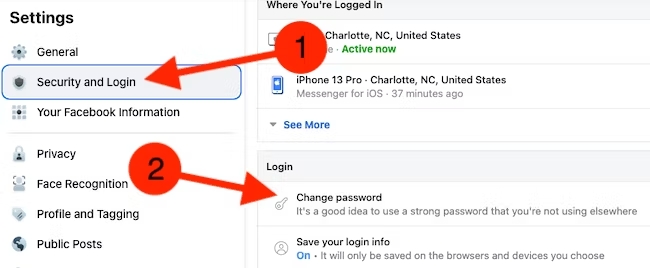
Recover your Messenger account with cell phone number
The best way to perform this procedure is from your mobile phone. This way you don't have to enter the code you receive; it is done automatically.
But in case you don't have the app on your phone, you can do it from any other device by following the same steps:
- Make sure you've associated a phone number with your Facebook account.
- Then, go to the Messenger home page or app, and click "Forgot your password?"
- Enter your phone number associated with the Messenger account.
- Select the "Send code by SMS" option.
- You should receive a text message (SMS) with a recovery code.
- Enter the code you received in the corresponding field on the recovery page (if you are on the phone the code is entered automatically after receiving it).
- Once you've entered the code correctly, you'll be asked to create a new password for your Messenger account.
- Confirm your new password and click “Continue”.
Reactivate your Messenger account
In case you haven't lost your password and have only deactivated your account, you must follow these steps to reactivate it:
- Go to the home page of Facebook.com.
- Enter the email address or phone number associated with your deactivated account.
- Click “Sign in.”
- Confirm that you want to reactivate your account
- Facebook will show you a message asking if you really want to reactivate your account.
- Click “Continue” to confirm.
Recover your old Messenger account
When you want to return to an old Facebook, it is best to remember the email, number, and password you had, but in case you have lost this data, we advise you to do the following:
- Go to the Facebook account recovery page: https://facebook.com/help.
- Enter the email address or phone number associated with the old account you want to recover.
- Click the “Search” button.
- Facebook will guide you through a series of on-screen instructions that will be tailored to your specific situation. Pay attention to each step and complete the requested information accurately.
- Once the recovery process is complete, Facebook will review your request and you will receive a notification in your inbox within a few hours.
If approved, you will receive an email with instructions to reset your password and access your account; Otherwise, they will explain that the information you provided is not enough to guarantee that you are the owner of the account.
Recover your Messenger account with a device you had previously used
If you have a device with which you had already logged into your Messenger, it is a great advantage to skip all the waiting and verification processes.
To take advantage of it, you just have to follow this step:
- Sign in to Messenger from a device you previously used to access your account. If Messenger recognizes your device, it will allow you to log in without needing to enter your password.
Please note that if the device was infrequent, Messenger may require additional security verification steps to confirm your identity. But if it was your personal phone or laptop, there's a better chance it won't ask for further steps.
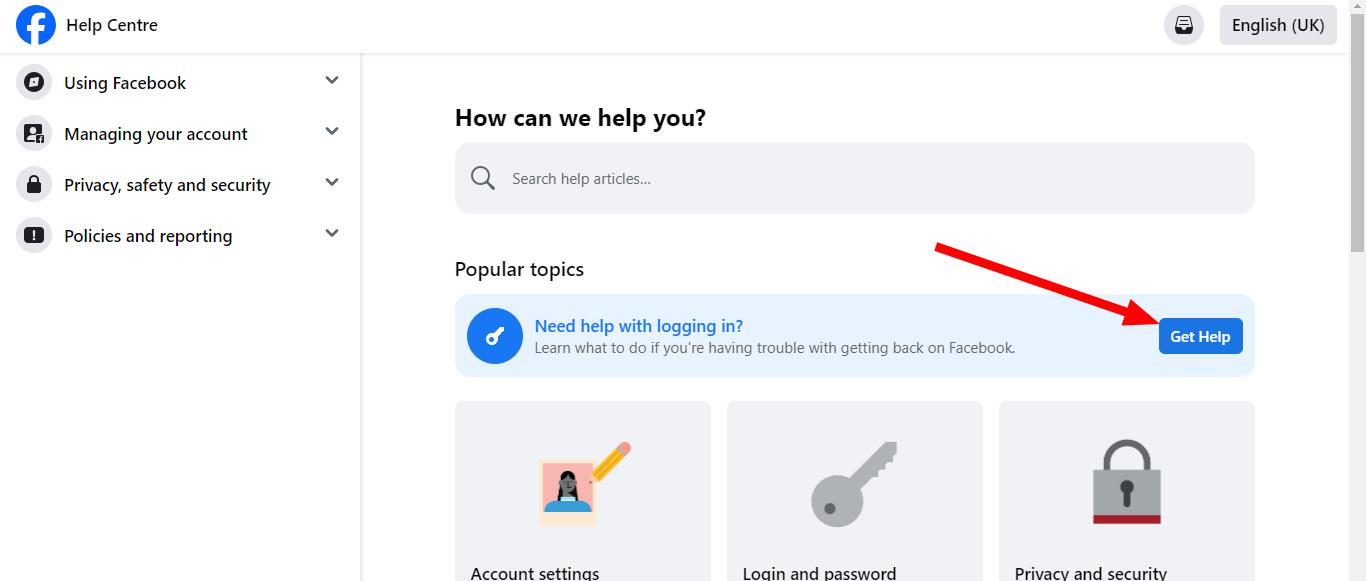
Recover your account over a known Wi-Fi network
Few people know that you can access your Messenger account if you are connected from a network that your phone already knows. To do it you just have to follow these steps:
- Access the Messenger login page from your known Wi-Fi network.
- If Messenger recognizes the Wi-Fi network, it will allow you to log in without having to enter your password.
- As with the previous method, Messenger may ask you for additional security verification steps to confirm that you are the one trying to log in.
The only requirement is that you must do it from a device that you have already used to access Messenger. If your phone is new or you changed computers, the system will identify it as unknown.
🌐 What to do if your Messenger account is hacked?
If you suspect that your Messenger account has been hacked by someone, it is best to change your password immediately.
However, if you were the victim of an attack, it is likely that you will do it again, which is why it is important that you increase your security and be cautious with certain pages.
Here we explain more about how to increase the security of your account:
Change your password
The way to do this is quite simple: go to the Messenger login page and log in with your current password if possible. Then, change the password to ensure that no one can log in again.
If you cannot log in to your account using your password, click “Forgot your password?”
In the extreme case that your email and phone have also been affected, we can recommend that you send a request to Facebook hacked.
Sign out of all devices
To prevent the hacker from continuing to access your account, it is essential to log out of all devices where you use Messenger. You can do this from the security settings of your Facebook account:
- Once you have managed to log into your Facebook, click on the down arrow icon in the upper right corner.
- Select “Settings and privacy” and then “Settings.” In the left menu, click on "Security and login" and finally on "Where you logged in."
- Here you will find a button that says, “Sign out of all sessions,” right at the bottom of the list.
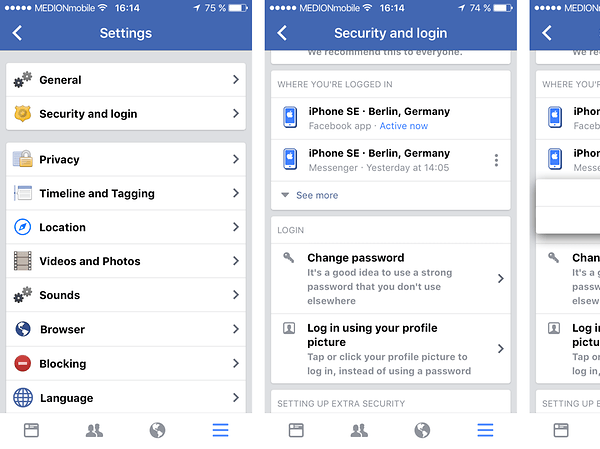
With this you will ensure that your account is only active on the device you have in your hand and that it is forced to close on the other phones, computers, laptops, etc., that you have used previously.
Check notifications for unusual activity
Although many people have forgotten their email inboxes, it is important to note that social networks, when they notice a strange movement in your account, send you an email notifying you.
That's why you should regularly open your inbox in search of emails from Facebook.
Some of the emails you can find have in their subject:
- Password modifications.
- Logins from unrecognized devices.
- Suspicious activities.
The great advantage of this type of email is that Facebook itself usually includes a link with the message “It wasn't me” or “If it wasn't you, reset your account here.”
After clicking on that link, you will be able to immediately stop any cyberattack you have suffered, and your account will be frozen until you release it.
Report in the Hacks option
Once you have recovered your account and forced the hacker to exit, you need to report it to Facebook, as it cannot identify these situations as easily.
For this reason, we advise you to visit Facebook Hacked. On this page you can select from a list of hacking situations in order to notify the support team and have them review where the failure was.
Recover your Messenger account with the help of a friend
If none of the recovery options worked for you, you still have your closest friends and family to snatch the account from the hacker.
The process you must follow for Facebook to take your friends' votes into account is as follows:
- Ask your friend or family member to open Facebook on their computer and go to your Messenger profile.
- You must press the “more” button, located below your cover photo.
- Ask them to select "Search for help or report profile." From the pop-up menu, you need to choose “Other problem” and then click “Next”.
- Once all the options appear, you have to press "Recover this account" and start the recovery process by following the instructions provided by Facebook.
Keep in mind that the platform can ignore a single person, which is why we recommend that 10 to 20 family members and friends together report the process to ensure that it is resolved as quickly as possible.
🔒 Strengthen the security of your Messenger account with these tips
We are all convinced that, after having suffered something similar, it is better that you reinforce the security of your account.
But it is not only necessary to avoid pages that are not official or that have a reputation for being dangerous (phishing), but they also require certain practices that will help you be safer. Among them we can point out:
Privacy settings
Customize Messenger privacy settings to control who can see your information and how they interact with you. It is not only important to try not to share your personal data publicly, but also to ignore it from passwords.
Constant updates
Make sure you have the latest version of the Messenger app installed on your mobile device and that you have the latest version of your browser on any computer.
Keep in mind that operating systems, web browsers, programs, and applications are susceptible to security flaws. Especially when you are using an old version that is no longer managed by the company.
This is the reason why you must update them, regardless of the device on which they are installed. Remember that you can always activate automatic updates so that everything is done without you being aware.
Enable two-factor authentication
When you enable two-factor authentication, it is impossible for them to manage your account without your phone.
In this way, you will authorize your mobile device to receive a unique key, which will always be used to access it from an unknown device.
To enable this authentication, you just have to do the following:
- Click on your profile image and select “Settings and privacy”.
- Go to “Settings,” “Account Center,” and then “Password & Security.”
- Select “Two-Step Authentication” and choose the account to update.
- Choose between using a security key, an authenticator app, or receiving codes via SMS. (Choose the one you prefer; both give good results).
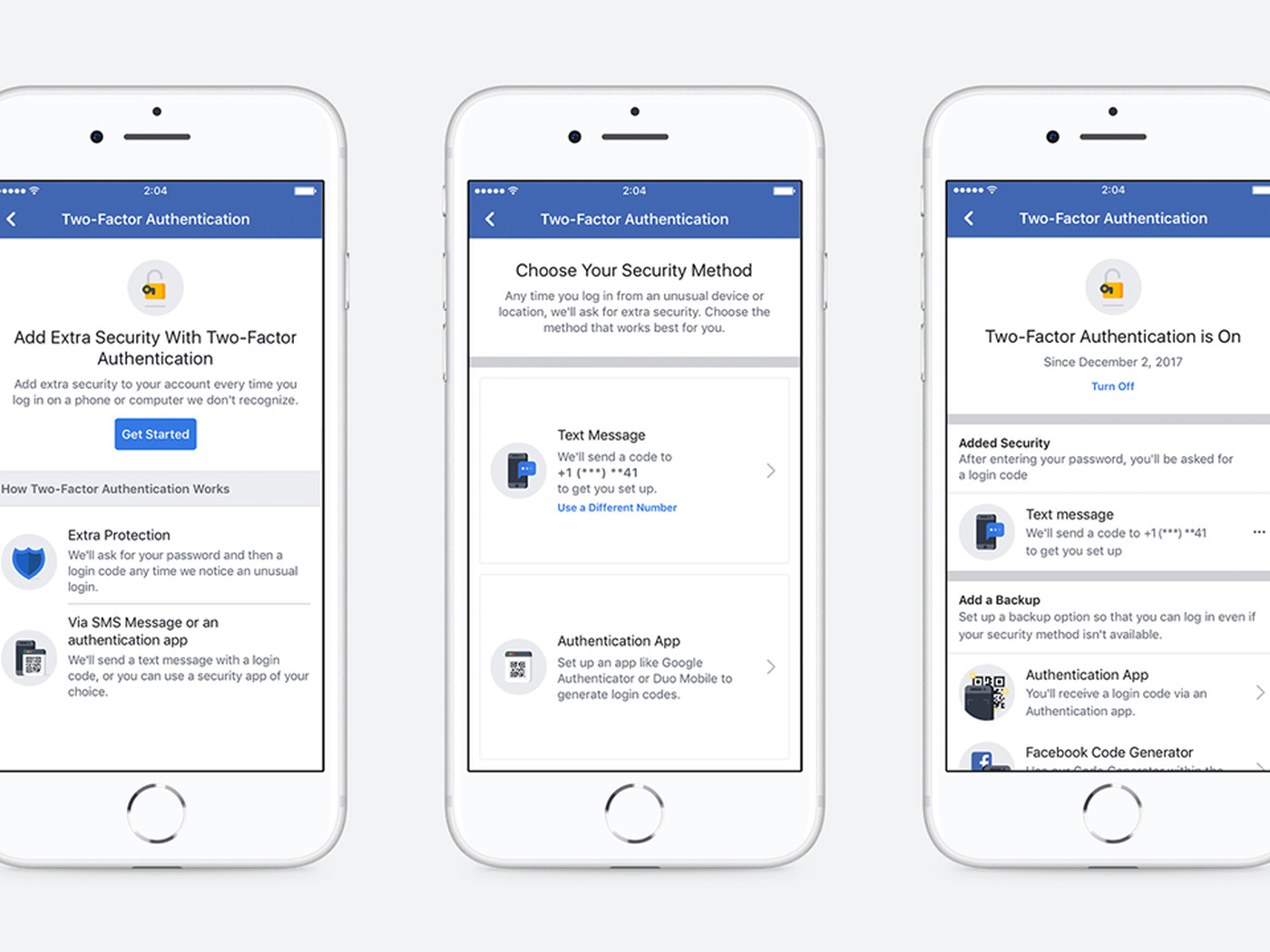
As if that were not enough, we cannot miss the opportunity to recommend a password manager like Bitwarden either 1Password. They are used to generate and store secure passwords without you having to worry about them.
With these tips you can prevent others from having access to your Messenger account and being able to violate it or steal your data. We hope they serve you.